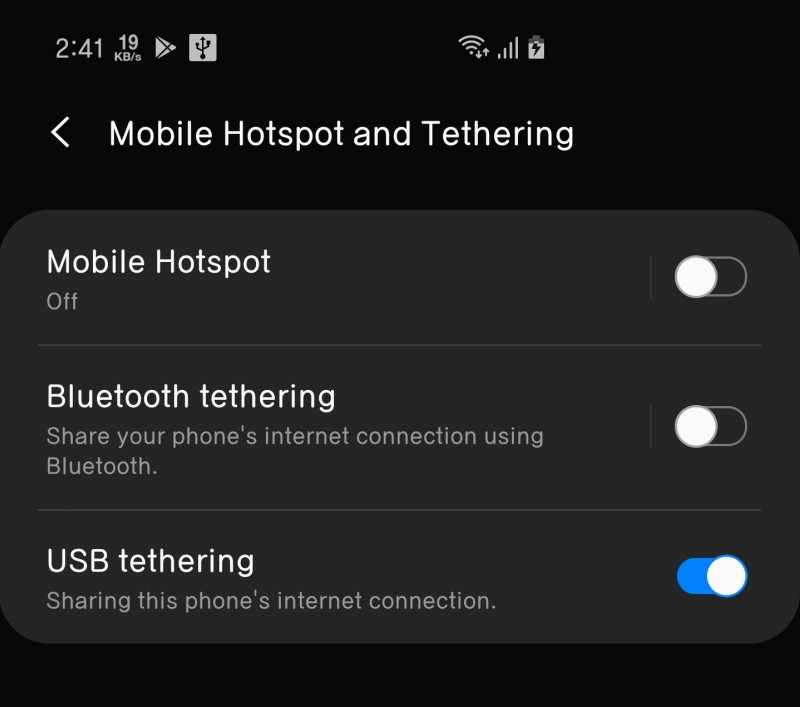Ioddmini
Содержание:
FAQ
iODD will not boot.
The touch sensitivity is poor.
- Now this problem is cleared.
- if you have old one, please put thin paper or vinyl between the HDD and this product. (not cover)
I have forgot my password. can i reset the password? i don’t care my data will be lost.
Refer to
I have forgot my password. can i find out my PIN? or can i restore my data?
No, It is absolutely impossible in spite of developer.
The LCD displays «IODD 2541» only.
If mount Virtual Drive (VHD, RMD, IMA) then the main mode will be changed automatically to CD-MODE, and If i change to DUAL-MODE then the disk is write protected.
Can i unmount the Virtual drives (VHD, RMD, IMA) that mounted?
- push button ‘7’ for 3 seconds. ( Firmware 69+ or 79+)
- Menu->Advanced->Umount VHDD
The Firmware update has failed repeatedly.
Please refer to
Functions
- Bootable Virtual CD-ROM, DVD-ROM, Blu-ray Drive
- There is no need to buy DVD-ROM and blank media for OS installation.
- ISO (CD, DVD, Blu-ray) is supported.
- Bootable Virtual USB Drive and Flash Drive.
- iODD supports OS installation and Multi Booting. (and «Windows-To-Go»)
- Virtual Disk Drive — can do all functions as USB Flash Drive can do
- VHD and VMDK (Virtual Disk Drive), RMD (Virtual Flash Drive), IMA (Virtual Floppy Disk Drive) are supported.
- Multi LUN
- hotkey for safely removal.
- Write Protection
- The last logical safeguard. I keep my drive. Good bye Virus.
- Optional Write Blocker. (Hard wired)
- Real-time AES 256-bit XTS Military Grade Encryption ( iODD-2541 )
- 4-15 Pin digits. 6 digits is enough for protecting your data. (against the developer of iODD-2541)
- All functions work well with Encryption
- Encryption is optional. you can use without encryption.
- Maintain Loading State
Menu
- Mode-Select — Define USB devices mode
- Dual Mode — 1 Disk Drive and 1 Optical Disk Drive
- HDD Mode — 1 Disk Drive
- CD Mode — 1 Optical Disk Drive
- Setting — Settings
- LCD Bright — adjusts LCD back-light brightness
- Idle Bright — adjusts LCD back-light brightness in power saving mode
- Standby time — adjusts the inactive time before power saving mode is active
- Load Default — restores all settings to their default values
- Information — Information
- S.M.A.R.T. — informs the following status of the internal Disk Drive
- HDD Temp — Disk Drive Temperature
- HDD Health — Disk Drive Health
- HDD Model — Disk Drive Model
- HDD Serial — Disk Drive Serial
- Firmware Ver — iODD’s Firmware Version
- USB Speed — Currently connected USB Speed
- USB Input Volt — USB BUS voltage (Also Minimum )
- S.M.A.R.T. — informs the following status of the internal Disk Drive
- USB Connect — USB Settings
- Refreah — Reconnect the iODD
- Safe Removal — stops the spindle motor and goes to power saving mode
- Advanced — Advanced Settings
- Umount VHDD — Umounts All the Virtual Disk Drives
- Write Protect
If virtual drive is mounted, this option applies to the virtual drive. (not optical drive)
— Write-Protection for the Drive.
- Instant Save — Instant Save
- Force USB 3.0 — Preserves USB 3.0 Connection in harsh conditions
Messages
- If LCD message shows like the followings
Status Messages
- «Please Wait» — please wait
- «Plug Out …» — please disconnect
- «Data Saving…» — please wait for saving data
- «Flash Update…» — please wait for updating flash
Error Messages
«ChkDsk (or gErr) : xxx» — Check Disk. or Error Code
Do
«Check HDD» — Check HDD
«1st partition» or «unsupported partition» — Partition Mismatch with Firmware
- This error occurs if the firmware type does not match the first partition of iODD.
- Please Check the above .
«bad or N/S HDD» — bad or not supported partition
- This error occurs when iODD can not read the internal HDD.
- Please change the HDD or USB cable.
«Too Many Files» — too many files in a folder
- iODD allows max 32 files or sub folders in a folder. (under «_ISO» folder)
- Split a folder into subfolders.
«NO _ISO Folder» — there is no folder named «_ISO».
«NO — DISC» — there is no files in «_ISO» folder
«Disc Locked» — Disc is locked
«DEFRAG» — defrag
- ISO file can have max 24 fragment in physical sector address. VHD and RMD must have no fragment.
- To solve this situation, please do Disk Defragmenter for Disk Defragmentation.
«vDISK Limit» — the number of virtual drives is more than limit
- The max number of Virtual disk drives is 4.
- You can not select more than 4 Virtual drives.
«Already Hit» — already selected
«No Use Dynamic» — not supported dynamic VHD
«No Use Sparse» — not supported sparse file
FAQ
iODD does not boot
Refer to
The LCD displays «IODD 2531» only.
Do
If mount Virtual Drive (VHD, RMD, IMA), then the main mode will be changed to CD-MODE automatically . If i change to DUAL-MODE, then the disk is write protected.
- You can change this by changing file name. refer to VHD Tool++
I want to release the Virtual drives (VHD, RMD, IMA) that mounted.
- press the button next to USB connector for 3 seconds. ( Firmware 1555 + )
- Menu->Advanced->Umount VHDD
The Firmware update has repeatedly failed
Please refer to
Firmware
- There are 2 types of iODD’s Firmware.
- FAT version — Fat32, exFAT.
- NTFS version — supports NTFS.
How to update
- Requirements : PC ( Windows OS, USB Port)
- Warning — You must connect only one iODD device.
- Please update the exact firmware matching the first partition of iODD.
- If you update wrong firmware, retry the updater with correct firmware.
- Download the below firmware file.
- Uncompress the zip file to proper folder.(Do not run it within zip file)
- Run the EXE file.
- If «Device is Detected» message appears, then press «Update» button.
- If not, follow the next steps
- Use another PC.
- Change the USB cable.
- (for 2541.) Press the Reset button and hold, and connect the iODD. and hold the button for 1 second. and run the firmware updater.(this reset button is on the main PCB inside iODD.)
- (for 2531.) Press the Reset button and hold, and connect the iODD. and hold the button until USB detection (for about 5 seconds). and run the firmware updater.(this reset button is on the main PCB inside iODD.)
- If it is successful, then press «Exit» button. and reconnect iODD.
Archives
2017. 7. 14 — NTFS Version 1600, FAT32/exFAT Version 1600
- LCD Visibility improvement
2016. 4. 23 — NTFS Version 1558, FAT32/exFAT Version 1558
- Add Menu option : Menu -> Advanced->Instant Save
- If checked, when you select an ISO file the loading information will be saved instantly.
2016. 3. 28 — NTFS Version 1555, FAT32/exFAT Version 1555
- VHD, RMD are now supported with Rufus.
2014. 6. 2 — NTFS Version 1288, FAT32/exFAT Version 1288
- Long-term stable version
Messages
Status Messages
- «Please Wait …» — please wait.
- «Disconnect …» — please disconnect.
- «Saving data …» — please wait for saving data.
- «Updating Flash …» — please wait for updating font or firmware.
- «Input Limit…» — Password error count exceeded. please reconnect.
- «Reconnect USB» — please reconnect.
- «Not Match…» — Password is not matched.
- «NO DEVICE !!!» — HDD is not detected.
- «HDD ERROR !!!» — HDD Read Error. or Too many bad sectors.
- «HDD WARNING ???» — HDD have some bad Sectors.
Error Messages
«Check HDD» — Check HDD
«No appropriate partition» — There is no appropriate partition.
- Initialize to MBR or GPT, and at least one of NTFS, EXFAT, or FAT32 is required.
- Please refer .
«Drive Error»
- Unable to read the internal drive.
- After disconnecting the drive, connect it to another device.
«Too Many Files» — too many files in a folder.
- The maximum number of files in one folder has been exceeded.
- ioddMini allows max 32 files or sub folders in a folder.
- Split the folder into subfolders.
.. — Parent folder.
«Disc Locked» — Disc is locked
- The disk is held by some programs. Please unlock the disk.
- If you want to unlock manually, reconnect the USB cable.
«DEFRAG» — defrag
- Fragmentation of ISO file is allowed up to 24 pieces. No for VHD.
- To solve, please do Disk Defragmenter for Disk Defragmentation.
«Not Use Dynamic» — not supported dynamic VHD
«Not Use Sparse» — not supported sparse file
FAQ
IODD will not boot.
I have forgot my password. can I remove my password? I don’t care my data will be lost.
There is no other way than initializing.
I have forgot my password. Can I find my password? or Can I restore my data?
No, It is absolutely impossible despite the manufacturer.
The LCD displays «IODD MINI» only.
Can I unmount the Virtual drives (VHD, RMD, IMA) that mounted?
- If you want to umount all drives, push for 3 seconds.
- If you want to umount each one, Move up the cursor and Select corresponding drive.
- If you want to umount most recently selected, push .
The Firmware update has failed repeatedly.
Please refer to
The Firmware update has failed repeatedly.
Please refer to
Firmware
How to update
- Requirements : PC ( Windows OS, USB Port)
- Warning — You must connect only one IODD device.
- Please update the exact firmware that matches IODD.
- If you update wrong firmware, retry with correct firmware.
- Download the firmware file.
- Uncompress the zip file to proper folder.(Do not run it within zip file)
- Run the EXE file.
- If «Device is Detected» message appears, then press «Update» button.
- If not, follow the steps below.
- Use another computer.
- Change the USB cable.
- Press button , and hold, and connect to PC. and Release the buttons. and run the firmware updater.
- If it is successful, then press «Exit» button. and reconnect IODD. and wait for 2-3 minutes.
Firmware
- There are 2 sorts of iODD’s Firmware.
- FAT version — supports Fat32 and exFAT partition.
- NTFS version — supports NTFS partition.
- There are 2 types of encryption version. one is 6x . the other is 7x.
- 7x is more secure than 6x against brute force hacking.
- 6x and 7x
If your iODD is encrypted, then before updating iODD to other firmware, you must backup your data.
are not compatible to each other.
How to update
- Requirements : PC ( Windows OS, USB Port)
- Warning — You must connect only one iODD device.
- Please update the exact firmware matching the first partition of iODD.
- If you update wrong firmware, retry the updater with correct firmware.
- Download the below firmware file.
- Uncompress the zip file to proper folder.(Do not run it within zip file)
- Run the EXE file.
- If «Device is Detected» message appears, then press «Update» button.
- If not, follow the next steps
- Use another PC.
- Change the USB cable.
- (for 2541.) Press the Reset button and hold, and connect the iODD. and hold the button for 1 second. and run the firmware updater.(this reset button is on the main PCB inside iODD.)
- (for 2531.) Press the Reset button and hold, and connect the iODD. and hold the button until USB detection (for about 5 seconds). and run the firmware updater.(this reset button is on the main PCB inside iODD.)
- If it is successful, then press «Exit» button. and reconnect iODD.
Messages
- If LCD message shows like the followings
Status Messages
- «Please Wait» — please wait
- «Plug Out …» — please disconnect
- «Data Saving…» — please wait for saving data
- «Flash Update…» — please wait for updating flash
- «Input Limit…» — Max PIN Input Error. please reconnect
- «Replug USB…» — please reconnect
- «Not Match…» — PIN is not matched
- «NO DEVICE !!!» — HDD is not detected
- «HDD ERROR !!!» — HDD Read Error
- «HDD WARNING ???» — HDD Bad Sector Warning.
Error Messages
«Check HDD» — Check HDD
«1st partition» or «unsupported partition» — Partition Mismatch with Firmware
- This error occurs if the firmware type does not match the first partition of iODD.
- Please Check the above .
«bad or N/S HDD» — bad or not supported partition
- This error occurs when iODD can not read the internal HDD.
- Please change the HDD or USB cable.
«Too Many Files» — too many files in a folder
- iODD allows max 32 files or sub folders in a folder. (under «_ISO» folder)
- Split a folder into subfolders.
«NO _ISO Folder» — there is no folder named «_ISO».
«NO — DISC» — there is no files in «_ISO» folder
«Disc Locked» — Disc is locked
«DEFRAG» — defrag
- ISO file can have max 24 fragment in physical sector address. VHD and RMD must have no fragment.
- To solve this situation, please do Disk Defragmenter for Disk Defragmentation.
«vDISK Limit» — the number of virtual drives is more than limit
- The max number of Virtual disk drives is 4.
- You can not select more than 4 Virtual drives.
«Already Hit» — already selected
«No Use Dynamic» — not supported dynamic VHD
«No Use Sparse» — not supported sparse file
«Enc Ver Err ???» — Encription Version Mismatch
Сообщения
- Если ЖК-сообщение показывает, как следующие
сообщения о состоянии
«ждать …» — Пожалуйста, подождите
«отделить …» — пожалуйста, отключите
«Сохранение данных …» — пожалуйста, подождите для сохранения данных
«Обновление …» — Пожалуйста, подождите обновления вспышки
«граница ввода» — Макс Ошибка ввода PIN-кода
пожалуйста, подключите
«Снова подсоедините …» — пожалуйста, подключите
«ошибка Пароль» — ПИН-код не совпадает
«Нет HDD !!!» — HDD не обнаружен
«HDD ошибка !!!» — HDD Ошибка чтения
«HDD ВНИМАНИЕ ???» — HDD Bad Sector Предупреждение.
Сообщения об ошибках
«Проверьте HDD» — Проверьте HDD
«ошибка Partition» — Раздел Несовпадение с прошивкой
- Эта ошибка возникает, если тип прошивки не соответствует первый раздел iODD.
- Пожалуйста, проверьте выше
«проблема HDD» — плохо или не поддерживается раздел
- Эта ошибка возникает, когда iODD не может читать внутренний жесткий диск.
- Пожалуйста, измените HDD или USB-кабель.
«много файлов» — слишком много файлов в папке
- iODD позволяет не более 32 файлов или вложенных папок в папке. (В папке «_ISO»)
- Разделить папку в подпапки.
«НЕТ _ISO Папка» — нет папки с именем «_ISO».
«НЕТ — DISC» — нет файлов в папке «_ISO»
«Диск Закрытая» — Диск заблокирован
«фрагментация» — дефрагментация
- Файл ISO может иметь максимум 24 фрагмента в адрес физического сектора. VHD и RMD не должны иметь фрагмент.
- Для того, чтобы решить эту ситуацию, пожалуйста, сделайте дефрагментацию.
«Гора Limit» — количество виртуальных дисков больше, чем предел
- Максимальное количество дисков виртуального диска составляет 4.
- Вы не можете выбрать более 4 виртуальных дисков.
«Уже Hit» — уже выбран
«не фиксированной» — не поддерживается динамический VHD
«sparse файл» — не поддерживается разреженный файл
«Enc Ver Err ???» — Шифрование сбоям.
Сообщения
- Если ЖК-сообщение показывает, как следующие
сообщения о состоянии
- «Please Wait» — Пожалуйста, подождите
- «Plug Out …» — пожалуйста, отключите
- «Data Saving…» — пожалуйста, подождите для сохранения данных
- «Flash Update…» — Пожалуйста, подождите обновления вспышки
Сообщения об ошибках
«ChkDsk (or gErr) : xxx» — Проверка диска. или Код ошибки
«Check HDD» — Проверьте HDD
«1st partition» or «unsupported partition» — Раздел Несовпадение с прошивкой
- Эта ошибка возникает, если тип прошивки не соответствует первый раздел iODD.
- Пожалуйста, проверьте выше
«bad or N/S HDD» — плохо или не поддерживается раздел
- Эта ошибка возникает, когда iODD не может читать внутренний жесткий диск.
- Пожалуйста, измените HDD или USB-кабель.
«Too Many Files» — слишком много файлов в папке
- iODD позволяет не более 32 файлов или вложенных папок в папке. (В папке «_ISO»)
- Разделить папку в подпапки.
«NO _ISO Folder» — нет папки с именем «_ISO».
«NO — DISC» — нет файлов в папке «_ISO»
«Disc Locked» — Диск заблокирован
«DEFRAG» — дефрагментация
- Файл ISO может иметь максимум 24 фрагмента в адрес физического сектора. VHD и RMD не должны иметь фрагмент.
- Для того, чтобы решить эту ситуацию, пожалуйста, сделайте дефрагментацию.
«vDISK Limit» — количество виртуальных дисков больше, чем предел
- Максимальное количество дисков виртуального диска составляет 4.
- Вы не можете выбрать более 4 виртуальных дисков.
«Already Hit» — уже выбран
«No Use Dynamic» — не поддерживается динамический VHD
«No Use Sparse» — не поддерживается разреженный файл
Вопросы-Ответы
iODD не будет загружаться
На ЖК-дисплее отображается «IODD 2531» только.
Если монтирования Virtual Drive (VHD, RMD, IMA), то основной режим будет автоматически изменен на «CD-MODE»,
и если я изменится на «DUAL-MODE», то диск защищен от записи.
Я хочу, чтобы освободить виртуальных дисков (VHD, РМД, IMA), которые установлены.
- нажмите кнопку НАЗАД в течение 3 секунд. (Firmware 1555 +)
- Menu->Advanced->Umount VHDD
Обновление прошивки неоднократно не
Прошивка
- Есть 2 типа iODD Firmware.
- FAT версия — Fat32, exFAT.
- NTFS версия — поддерживает NTFS.
Как обновить
Требования: ПК (ОС Windows, порт USB)
Внимание — вы должны подключить только одно устройство iODD
Пожалуйста, обновите прошивку точно соответствующий первый раздел(partition) iODD.
Если вы обновите прошивку неправильно, повторите программу обновления с правильной прошивки.
- Скачать файл ниже прошивки.
- Распакуйте почтовый файл в нужную папку. (Не запускать его в почтовый файл)
- Запустите файл EXE.
- Если «Device is Detected» появляется сообщение, а затем нажмите кнопку «Update» кнопку.
- Если нет, выполните следующие действия
- Используйте другой компьютер.
- Измените кабель USB.
- (iODD-2541.) Нажмите кнопку сброса и удерживайте ее, удерживайте кнопку до обнаружения USB (в течение приблизительно 5 секунд). и запустить программу обновления встроенного программного обеспечения. (эта кнопка сброса находится на главной плате внутри iODD.)
- (iODD-2531.) Нажмите кнопку сброса и удерживайте ее, и подключите iODD. удерживайте кнопку в течение 5 секунд. и запустить программу обновления встроенного программного обеспечения. (эта кнопка сброса находится на главной плате внутри iODD.)
- В случае успеха, нажмите кнопку «Exit». и подключите iODD.
2017. 7. 14 — NTFS версии 1600, FAT32/exFAT версии 1600
- LCD Улучшение видимости
архив
2016. 4. 23 — NTFS версии 1558, FAT32/exFAT версии 1558
- Добавить опции меню : Menu -> Advanced->Instant Save
- Если этот флажок установлен, при выборе файла ISO информацию загрузка будет сохранена мгновенно.
2016. 3. 28 — NTFS версии 1555, FAT32/exFAT версии 1555
- VHD, RMD теперь поддерживаются с Rufus.
2014. 6. 2 — NTFS версии 1288, FAT32/exFAT версии 1288
- Долгосрочный стабильная версия
Functions
- Bootable Virtual CD-ROM, DVD-ROM, Blu-ray Drive
- There is no need to buy DVD-ROM and blank media for OS installation.
- ISO (CD, DVD, Blu-ray) is supported.
- Bootable Virtual USB Drive and Flash Drive.
- iODD supports OS installation and Multi Booting. (and «Windows-To-Go»)
- Virtual Disk Drive — can do all functions as USB Flash Drive can do
- VHD and VMDK (Virtual Disk Drive), RMD (Virtual Flash Drive), IMA (Virtual Floppy Disk Drive) are supported.
- Multi LUN
- hotkey for safely removal.
- Write Protection
- The last logical safeguard. I keep my drive. Good bye Virus.
- Optional Write Blocker. (Hard wired)
- Real-time AES 256-bit XTS Military Grade Encryption ( iODD-2541 )
- 4-15 Pin digits. 6 digits is enough for protecting your data. (against the developer of iODD-2541)
- All functions work well with Encryption
- Encryption is optional. you can use without encryption.
- Maintain Loading State
Menu
- Mode Select — Define USB devices mode
- Dual Mode — 1 Disk Drive and 1 Optical Disk Drive
- HDD Mode — 1 Disk Drive.
- ODD Mode — 1 Optical Disk Drive.
- USB Control — USB Control
- Write Protect
If virtual drive is mounted, this option applies to the virtual drive. (not to real disk drive)
— Write-Protection for the Drive.
- Refresh — Reconnect the iODD
- Safe Removal — stops the spindle motor and goes to power saving mode
- Umount VHDD — Unmounts All the Virtual Disk Drives
- Write Protect
- Information — Information
- S.M.A.R.T. — informs the following status of the internal Disk Drive
- HDD Health — Disk Drive Health
- HDD Temp — Disk Drive Temperature
- HDD Model — Disk Drive Model
- HDD Serial — Disk Drive Serial
- Product Info — Product Info
- Firmware Ver — iODD’s Firmeare Version
- USB Speed — Currently connected USB Speed
- USB Lowest Volt — USB BUS voltage. (lowest voltage)
- Current Voltage — USB BUS voltage. (current voltage)
- S.M.A.R.T. — informs the following status of the internal Disk Drive
- Setting — Settings
- LCD Bright — adjusts LCD back-light brightness
- Idle Bright — adjusts LCD back-light brightness in power saving mode
- Standby time — adjusts the inactive time before power saving mode is active
- Load Default — restores all settings to their default values
- Encryption — Encryption
- Warning — The following actions will destroy HDD data permanently
- But, Remove Encryption right after Set Encryption does not destroy HDD data
- Set Encryption — Set Encryption (,Input 4 — 15 digits PIN)
- Remove Encryption — removes Encryption
функции
- Загрузочный Virtual CD-ROM, DVD-ROM, Blu-Ray привод
- Там нет необходимости покупать DVD-ROM и пустой носитель для установки операционной системы.
- ISO (ODD — CD, DVD, Blu-Ray) поддерживается.
- Загрузочный виртуальный USB-накопитель и флэш-накопитель.
- iODD поддерживает установку ОС и мульти загрузке. (И «Окна-To-Go»)
- виртуальный диск — может выполнять все функции, как USB Flash Drive может сделать
- VHD и VMDK (виртуальный диск), RMD (виртуальный флэш-диск), IMA (виртуальный дисковод гибких дисков) поддерживаются.
- Мульти ЛУН
- горячая клавиша для безопасного удаления.
- защита от записи
- Последней логической гарантией. Я держу мой диск. До свидания Вирус.
- дополнительный жесткий-проводной записи блокатор.
- В режиме реального времени AES 256-бит XTS военного класса шифрования (iODD-2541)
- 4-15 Pin цифры. 6 цифр достаточно для защиты ваших данных. (Против разработчика iODD-2541)
- Все функции работают хорошо с шифрованием
- Шифрование не является обязательным. вы можете использовать без шифрования.
- Поддерживать Загрузка государства
Меню
- Выбор режим — определение режима USB-устройства
- двойной режим — 1 диск и 1 оптический диск
- HDD режим — 1 диск
- ODD режим — 1 оптический диск
- контроль USB — Управление USB
- защиты записи
Если виртуальный диск установлен, этот параметр применяется к виртуальному диску. (Не реальный диск)
— Защита от записи на диске.
- Новые соединения — Повторно подключите iODD
- безопасно удалить — останавливает двигатель шпинделя, и переходит в режим экономии энергии
- отделить vHDD — Размонтируйте все виртуальные дисководы
- защиты записи
- информация — Информация
- S.M.A.R.T. — Сообщает следующее состояние внутреннего диск
- HDD Здоровье — диск здоровья
- HDD температура — диск температуры
- HDD Модель — диск Модель
- HDD Серийный — диск Последовательный
- Iodd информация — Информация о товаре
- Версия прошивки — iODD’s Версия прошивки
- USB Скорость — В настоящее время подключен скорость USB
- низкое напряжение — USB BUS напряжение. (низкое напряжение)
- Ток Напряжение — USB BUS напряжение.
- S.M.A.R.T. — Сообщает следующее состояние внутреннего диск
- настройки — настройка
- экрана яркость — регулировка подсветки ЖКД яркость
- сон яркость — регулирует подсветки ЖКД яркость в режиме энергосбережения
- таймер сна — регулирует неактивное время, прежде чем режим энергосбережения активен
- По умолчанию — восстанавливает все настройки к значениям по умолчанию
- шифрования — шифрование
- Предупреждение — Эти действия будут уничтожать данные HDD на постоянной основе
- Но, удалить пароль сразу после набор пароль не уничтожает данные HDD
- набор пароль — Набор шифрования (,Ввод 4-15 цифр PIN)
- удалить пароль — удаляет шифрование